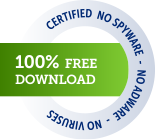DeskTask Frequently Asked Questions
-
There is an error when I start DeskTask saying : The specified module could not be found or there is an error when refreshing data
DeskTask uses an invisible copy of Outlook to get Tasks and Calendar data. This copy of Outlook is started using Outlook's automation interface.
If DeskTask cannot start Outlook, one of the following errors may occur:
 Error 8007007E-01 communicating with Outlook. The specified module could not be found.
Error 8007007E-01 communicating with Outlook. The specified module could not be found.
 Error 80004002-01 communicating with Outlook. The interface to Outlook did not start.
Error 80004002-01 communicating with Outlook. The interface to Outlook did not start.
 Error 80004005-01 communicating with Outlook. Unspecified error.
Error 80004005-01 communicating with Outlook. Unspecified error.
 Error 80040102 No support.
Error 80040102 No support.
 Error 80040111-01 class factory cannot supply requested class.
Error 80040111-01 class factory cannot supply requested class.
 Error 80040605-E02 communicating with Outlook. Not Initialized
Error 80040605-E02 communicating with Outlook. Not Initialized
 Error 8007045A-01 communicating with Outlook. A dynamic link library (DLL) initialization routine failed.
Error 8007045A-01 communicating with Outlook. A dynamic link library (DLL) initialization routine failed.
 Error 800703E6-01 communicating with Outlook. Invalid access to memory location.
Error 800703E6-01 communicating with Outlook. Invalid access to memory location.
 Error 800706BE-02 communicating with Outlook. The remote procedure call failed.
Error 800706BE-02 communicating with Outlook. The remote procedure call failed.
 Error 80080005-01 communicating with Outlook. Server execution failed.
Error 80080005-01 communicating with Outlook. Server execution failed.
These problems are typically caused by a damaged Outlook installation.
As an attempt solve this problem, we recommend:
a) Don't set DeskTask and Outlook to start when the computer starts. Two copies of Outlook starting at the same time can clash with each other
b) Try starting Outlook and DeskTask as administrator mode, sometimes the error could be related to privileges (Thanks Jeff for this tip)
c) Repair/reinstall Outlook. See Outlook Help menu | Detect and Repair
d) Disable Plug-ins that may be installed in Outlook
e) Uninstall and reinstall Outlook Your message stores (Personal Outlook Folders - PST Files) and account data will not be lost when you uninstall Outlook
f) As a last resort only a full reinstall of windows can solve this problem.
Other problems may be related to non English versions of Outlook which might not work with DeskTask.
-
I have another calendar in Outlook and DeskTask does not show it.
DeskTask can only display items from the default Outlook Calendar (like in the Outlook Todo Bar). Consider using a syncronize tool like CalDav Synchronizer that will sincronize other calendars with the default Outlook calendar.
-
I have a French/German/Polish/Portuguese Outlook installation and DeskTask is not showing data properly
DeskTask was only developed and tested on English versions of Outlook. Apparently regional versions of Outlook have small variations that can be a problem for DeskTask when reading Outlook Data. Due to limitations on resources, we can't test and guarantee DeskTask to work on all versions of Outlook.
-
How to move DeskTask Window around the Desktop?
Simply point the mouse cursor over the calendar or task icons click and drag it. Release the mouse button in the desired position.
-
What is Restore Position for?
If you don't use the snap to desktop edges option, on certain occasions the DeskTask window can go off the desktop bounds, Restore position restores the window to a visible position on screen.
-
I use another program to track my tasks, can DeskTask display them?
At the present moment DeskTask only works with Microsoft Outlook. And there are no plans to be compatible with other PIM programs. However this might change in the future.
-
The desktop window has a black background and does not become transparent
Some drivers and/or driver applications may corrupt DeskTask transparency abilities. Make sure you have the latest drivers for your graphic card.
-
I Have a dual monitor setup and I can't drag the window to the second monitor
Uncheck "Snap to Desktop edges" in the general page of DeskTask Options. Once unchecked the DeskTask desktop window can be dragged to the other monitor
-
Does DeskTask contain any Adware or similar?
No. DeskTask or any software available from Carthago Software does not contain Adware/Spyware/Trojans or Virus. DeskTask have been tested by Softpedia using leading anti-virus scanners and found it 100% Clean.
-
DeskTask does not display right with ClearType turned on
There is an option to turn off ClearType when drawing on the Desktop since version 1.1
Download
Requirements
 Microsoft Windows 11 / 10 / 8.x / 7 / Vista / XP / 2000
Microsoft Windows 11 / 10 / 8.x / 7 / Vista / XP / 2000- Microsoft Outlook installed (Office 2000 or later)
- Only English based Outlook versions are supported. Regional versions of Outlook may or may not be compatible with DeskTask. DeskTask was only developed and tested on English-American versions of Outlook.
License
DeskTask is freeware. It can be freely used and distributed in commercial and private environments but is subject to the terms and conditions of the license agreement.

 DeskTask 1.61 SR1
DeskTask 1.61 SR1